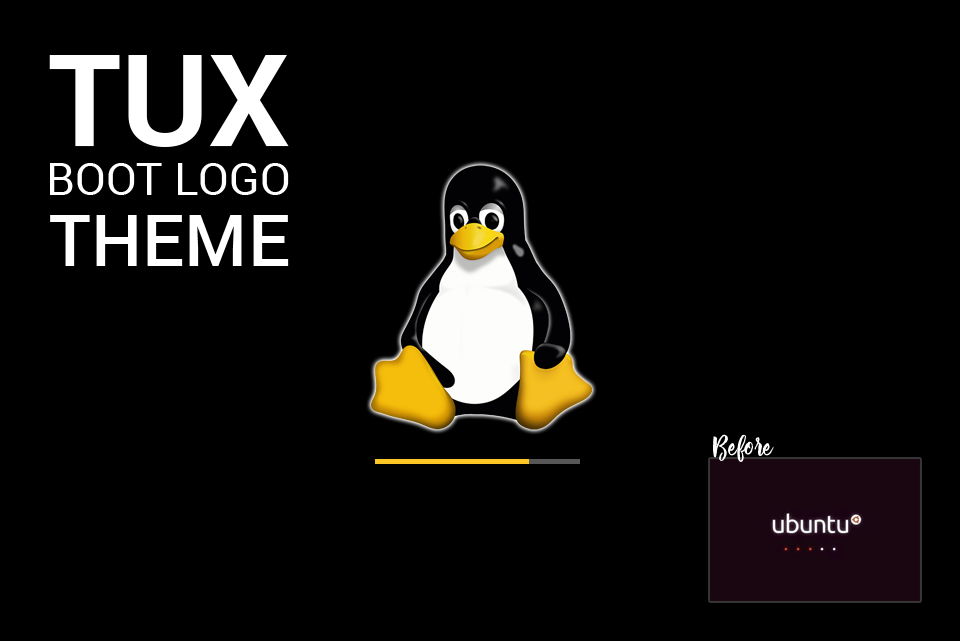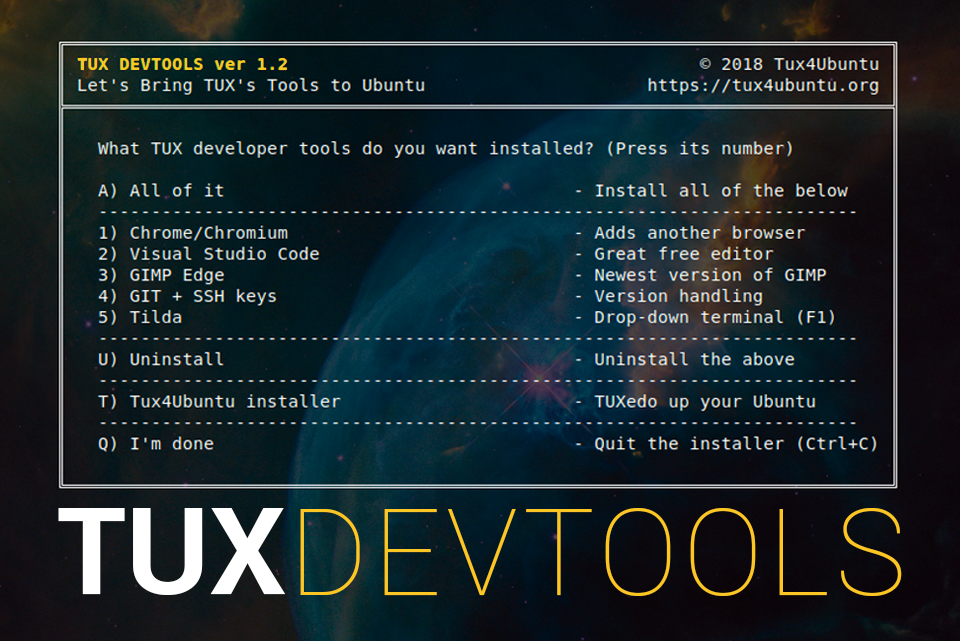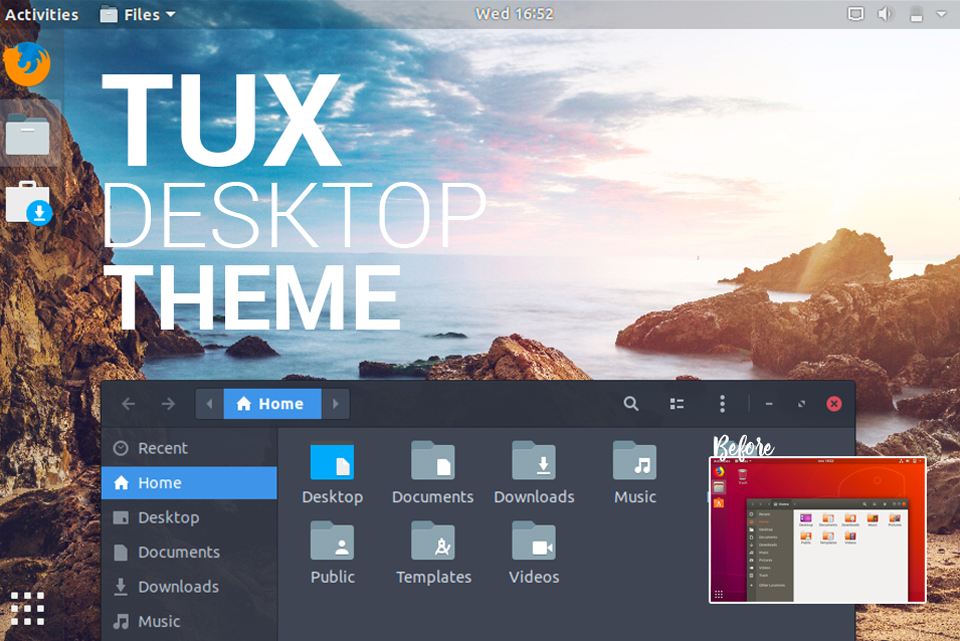
TUX searched the web and found the themes he liked the best. Here’s how you get started with installing his but also how you can select and try his and others themes out.
Use the Installer
The simpliest way to get started is to copy (Ctrl + C) the line of code below, open a terminal (Ctrl + Alt + T), paste it (Ctrl + Shift + V) and press Enter:
sudo apt -y install curl && bash <(curl -Ls https://github.com/Tux4Ubuntu/tux-install/raw/master/install.sh)
Got Stuck? Other Linux Distribution? Keep on reading
1) Install Arc theme:
sudo apt install arc-theme
2) Then for (according to TUX) nicer material design icons and mouse cursors install this theme:
sudo apt install paper-icon-theme
3) Install Gnome Tweak Tool to tweak your Ubuntu
sudo apt install gnome-tweak-tool
4) Run Gnome Tweak Tools by pressing the Windows/Apple button and type “Tweaks” and press Enter.
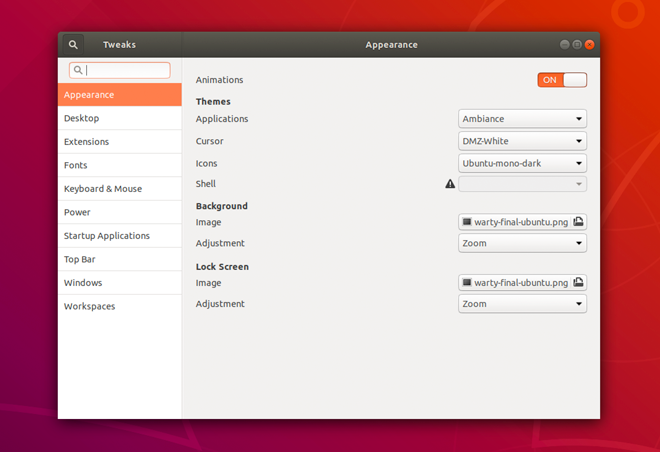
Use Gnome Tweak tool to change even more things in your Gnome OS than the Settings-app
5) While there, try out the themes you like the most. But if you want it as TUX did it, change under appearance Applications > Arc, Cursor > Paper and Icons > Paper.
6) Further, to change to Tux’s wallpapers, download the images through github by clicking this link: https://github.com/Tux4Ubuntu/tux-wallpapers/archive/master.zip
7) Open a new Files-window and then click on Downloads to open it.
8) Then double-click the master.zip-file to unzip it.
9) Open the newly created folder and copy and paste the pictures/folders you want to your user’s Pictures folder.
10 Now select the picture you want as you background, either by going to Settings or right-click the file and choose “Set As Wallpaper”.
Josef Norlin
October 14, 2018